tokeet
⚠️ Note: This integration is currently on hold.
Please contact us through our shared communication channel (or at mail@calry.app) to discuss the next steps.
Tokeet
How to set-up OAuth app
- Navigate to your tokeet partner portal.
- Enter the Display Name. This will be displayed to the end-customer during authentication.
- Set the OAuth Redirect URL to:
https://dev.calry.app/api/v1/oauth/callback - Save the ClientID and ClientSecret, these will be needed in the next steps.
- Visit this URL to create your OAuth App in the Calry app:
https://dev.calry.app/workspaces/{workspaceID}/o_auth - Click on ' + New OAuth App'.
- Select 'Tokeet' as the integration type.
- Provide a name for the Integration auth.
- Paste the
ClientID,ClientSecret. - Enter the scope as follows:
calendars images invoices messages rentals rentals:access reviews tags guests guests:create inquiries inquiries:create rooms
How to set up Real-time webhooks
Once you've authenticated the integration, go to your Calry workspace. Go to Accounts > Onboarded Tokeet Account > Webhooks. Enter the name and URL where you want to recieve webhook events. Select the events you want to subscribe to and Click on 'Create'. Copy the
Listener URL, as highlighted below.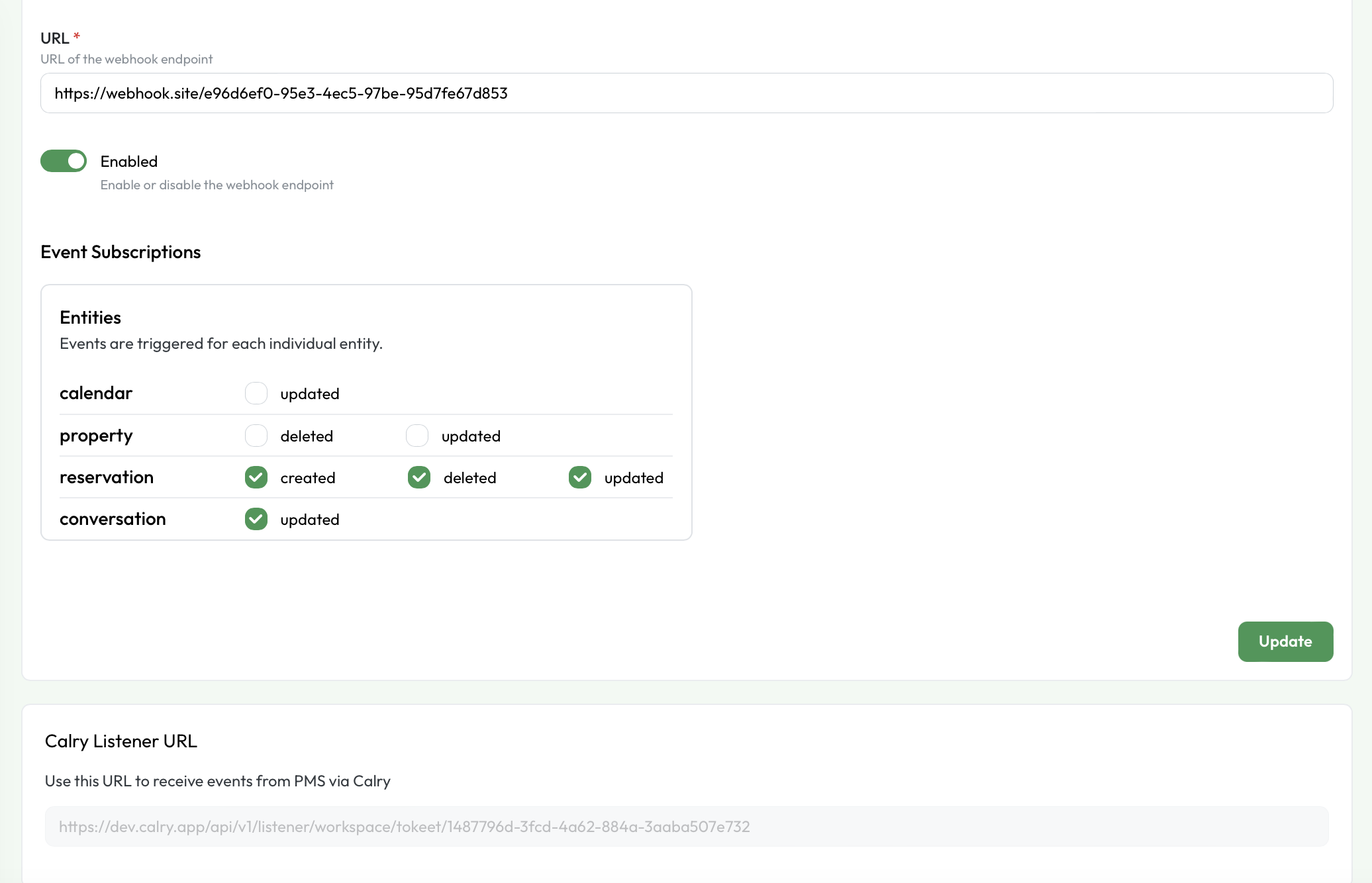
Or if you're already using the Create Webhook API to subscribe to webhooks, you can use the
listenerUrlfrom the API response to display it to your end-user within the UI. ThislistenerUrlwill be used in the following steps.Now switch over to your Tokeet Partner account in a new tab. Enter the
listenerUrlin the Tokeet Partner portal's webhook url section. (Note: You can ignore this step if you have already entered the url here, since the url is same for all your accounts on the workspace level)
Notes:
- Change the base urls to
prod.calry.appif you're connecting it to Calry production environment.
If you have any questions or need help, don't hesitate to reach out at mail@calry.app.